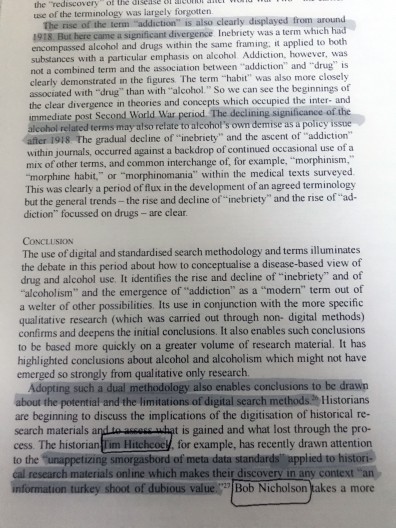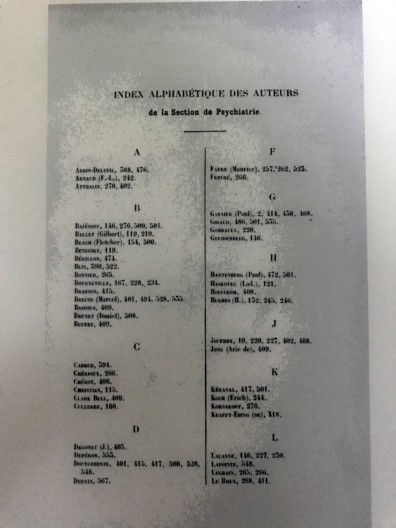When we talk about the digital turn, most people think about large-scale digitisation of historical sources and the use of computational tools and techniques such as social network analysis, text mining, natural language processing, linked open data as well as the still often used Excel or Access file. Digital humanists will not be surprised by this brief selection of methods and tools which are also often critically analysed and discussed during conferences and are slowly being teached more and more in the classroom. Websites such as the programming historian offer other interesting examples and practical explanations of different techniques.
However, as PhD students we are constantly confronted by a quite trivial but important gap between the analogue (rapidly scribbling down ideas about our research or information about sources on a stray piece of paper) and the digital world (the earlier mentioned tools and computer folders full of digitised sources and literature). In our research process we use elements of both worlds and sometimes these clash, warranting researchers to think about how to handle this. For example, reading a pdf on your computer is easy for when you quickly want to find a specific paragraph. But what with the ‘analogue technique’ of writing down remarks in the sidelines of an article or circling keywords? This is not easily accomplished on a screen. Different options such as adding ‘balloon comments’ to a PDF or inserting text boxes come to mind, but are not the same as handwritten observations.
We briefly want to reflect on how we try to bridge this gap. The previous months we have tested some tablets that could close the gap between the analogue and the digital, namely the iPad Pro accompanied with the Apple Pencil and the E-ink tablet reMarkable. Below you find some of our remarks focused on the researchers environment. We will also say a bit more about Zotero and its add-on Zotfile that could be quite useful.
Reflections on iPad and reMarkable.
The iPad Pro offered several applications for note taking, such as the free and pre-installed Apple Notes, or paying GoodNotes and Nebo. Furthermore, Nebo also makes handwriting recognition possible and can translate written notes into “typed” notes. Another plus for the iPad are the PDF viewers that work easily with the Apple pencil, allowing different colours for notes as well as supporting the extraction of text to Zotero. This ‘annotation extraction’ is made possible by a plug-in for Zotero called Zotfile. Furthermore it allows you to gather your PDF’s in a folder on your computer — if you use a service like Dropbox your PDF’s even get updated regardless of which device you use — rather than making use of the limited Zotero storage space. Depending on the applications you use on the iPad, pages can be put into different folders and all your thoughts are in one place so that you do not need to search for separate notes and post-its on your desk. In most applications you can also select different layouts to write on, although this is also possible on the reMarkable, but more on that device later. Finally, linking, syncing and using existing folder structures within applications such as Dropbox is easy. One major downside of the iPad Pro, is the backlit screen which can strain your eyes after a while. The surface to draw on is also less ‘paperlike’ because it’s made of glass — although ‘paper like’ screen protectors exist — and the iPad uses more battery than the reMarkable. Eva mostly used the iPad to scribble notes for remembering a specific name or footnote numbers to go back to after reading, or for creating to do lists. The iPad made it possible for her to gather all sorts of notes such as the number of hours she worked or ideas she had in one place.
The most obvious advantage of the reMarkable was it’s e-ink technology that made it easy to read several articles without straining your eyes. However, reading digitised sources is not always that convenient because of the scan quality. ReMarkable also gathers all your thoughts in one place which can be sorted into different notebooks or different folders . We both found that the paper-like tablet writes smoothly and also offers different layouts to write on, without using much battery. Unfortunately marked text from other PDF viewers is not copied onto the files (PDF or EPUB) when transferring it to the reMarkable. However, annotations made on the reMarkable do show up when you open the file with a PDF viewer afterwards. Although annotation extraction into Zotero is not possible. Changing the order of pages cannot be done on the tablet itself, but a tool such as PDFsam can fix that afterwards. Files can be up- and downloaded either via a USB-cable or using the reMarkable Desktop application that can automatically synchronize. For highlighting Eva missed colour, although for Sytze the three shades of grey were sufficient. Some drawings do look a little pixelated on another screen and the files cannot be paired with existing applications such as Dropbox. Sytze used the reMarkable for designing observation sheets and conducting a user experiment with the pre-designed sheets as a template on the tablet. Although it took some time exporting the design onto a laptop to duplicate the pages using PDFsam and upload the template onto the reMarkable, it meant she only carried one lightweight tablet and did not have to fuss with paper or attract the attention of the participants during the observation.
Several tools could help researchers achieve a “Digital hybrid workflow” with applications such as Dropbox, Zotero or Evernote or devices such as an iPad Pro or reMarkable. Although all these technologies have their positive and negative sides, these tools may not work for everyone in the same way. Thinkering with tools to facilitate your research can help you establish a digital workflow, which is as important as exploring the digital methods used.